Widgets are a great way to personalize your Android device and streamline access to essential functions and information. They provide at-a-glance views of data from apps and offer interactive controls right from your home screen. Here’s a guide on how to add and manage widgets on your Android device.
Adding Widgets to Your Home Screen

Adding widgets to your home screen is a straightforward process. Here’s how to do it:
Long-Press on the Home Screen: Tap and hold an empty area of your home screen. This action will bring up the home screen customization menu.
Select “Widgets”: In the customization menu, tap on “Widgets” to access the list of available widgets.
Browse and Choose a Widget: Scroll through the list of widgets to find one you’d like to add. Widgets are often grouped by the apps they belong to.
Add the Widget: Long-press the desired widget and drag it to the spot on your home screen where you want it to appear. Release the widget to place it on the screen.
Configure the Widget: Some widgets may prompt you to configure settings after being placed. Follow the on-screen instructions to customize the widget according to your preferences.
Resizing and Moving Widgets
After placing a widget, you may want to adjust its size or position:
Resize a Widget: Long-press the widget until you see resizing handles (small dots or squares) appear around the edges. Drag these handles to resize the widget to your preferred dimensions. Not all widgets are resizable, so this option might not be available for every widget.
Move a Widget: To move a widget, long-press it and drag it to a new location on your home screen. Release it when it’s positioned where you want.
Customizing Widget Settings
Many widgets offer customization options to tailor their appearance and functionality:
Access Widget Settings: Tap on the widget or use the widget’s settings icon (usually a gear symbol) to open its settings menu.
Adjust Preferences: Modify the widget’s settings based on your needs. Options may include changing the widget’s color scheme, updating the information it displays, or configuring how it interacts with other apps.
Apply Changes: After making adjustments, save or apply the changes to update the widget.
To keep your home screen organized and efficient, managing and removing widgets is essential:
Remove a Widget: Long-press the widget you want to remove. A menu will appear with the option to “Remove” or “Delete.” Tap this option to remove the widget from your home screen. Note that this action does not delete the app; it only removes the widget.
Rearrange Widgets: To rearrange widgets, simply long-press and drag them to new positions on your home screen. You can also use multiple home screen pages to organize widgets based on their functionality or frequency of use.
Troubleshooting Widget Issues
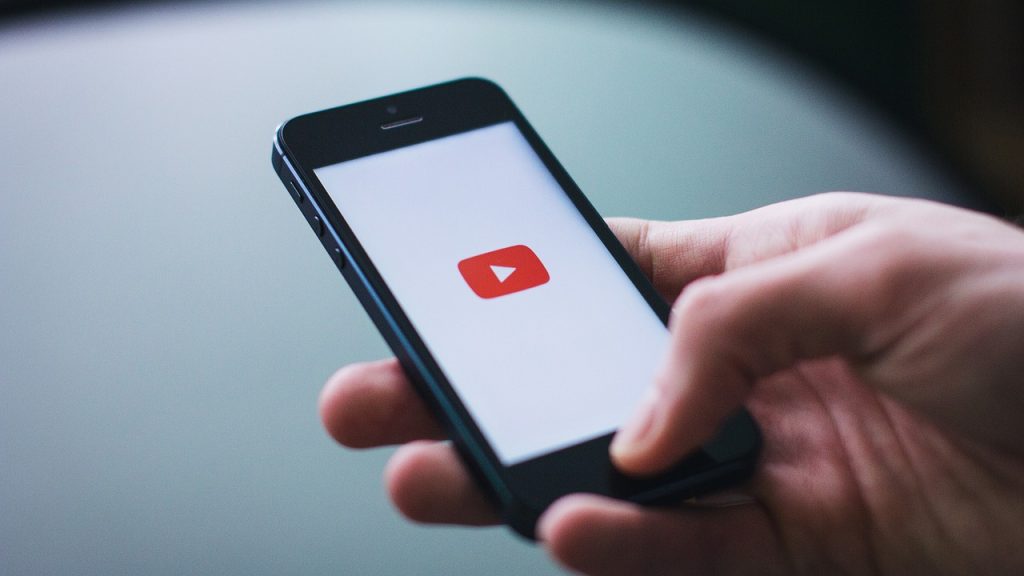
If you encounter issues with widgets not displaying correctly or failing to update:
Restart Your Device: Sometimes, a simple restart can resolve widget issues by refreshing the system and app processes.
Update Apps: Ensure that the apps associated with your widgets are updated to the latest version. Outdated apps may cause widgets to malfunction.
Check App Permissions: Verify that the app associated with the widget has the necessary permissions to display the information or perform the actions intended.
Re-add the Widget: If a widget isn’t functioning properly, try removing it and adding it again from the widget list.
In conclusion, adding and managing widgets on your Android device is a powerful way to enhance your user experience and improve accessibility. By following these steps, you can customize your home screen to suit your needs, making your device more functional and personalized.
